Excel IF Function Exercises: 17 Practical Examples
In this article, you will find 17 Excel IF function exercises with solutions to boost your skill. The IF function is one of the 7 basic functions in Excel. If you want to get good at Excel, you must know the basics first. If you can complete all the exercises without seeing the solutions, you can be one step closer to becoming an Excel Guru!
The exercises are divided into difficulty levels and all of the solutions are given in the Excel that you can download below. Moreover, there is a free downloadable PDF file containing the problems with answers for test purposes.
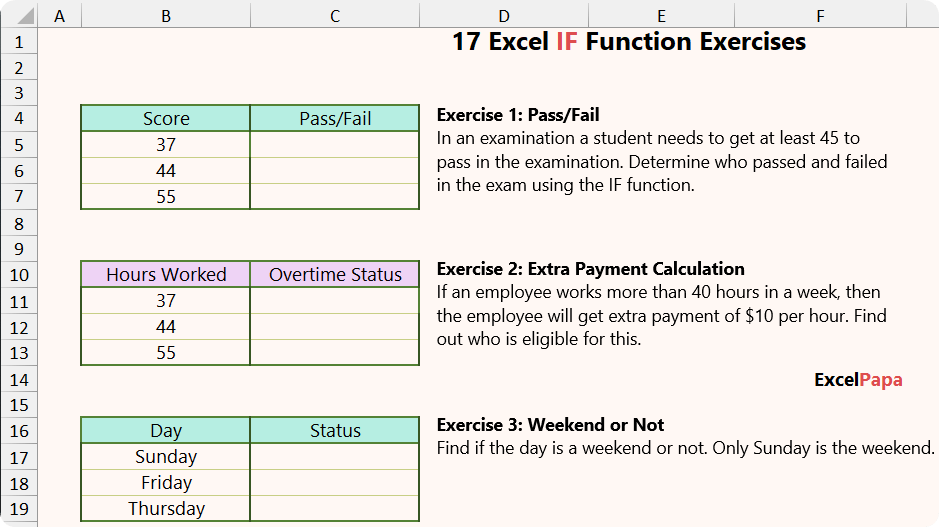
Download Section
Excel IF Function Exercise.xlsx | Excel IF Function Exercise.pdf
17 Excel IF Function Exercises
Basic Level
The first part covers 5 basic levels of Excel IF function exercises in this article.
Exercise 1: Pass/Fail
In an examination a student needs to get at least 45 to pass in the examination. Determine who passed and failed in the exam using the IF function.
| Score | Pass/Fail |
| 37 | |
| 44 | |
| 55 |
Exercise 2: Extra Payment Calculation
If an employee works more than 40 hours in a week, then the employee will get extra payment of $10 per hour. Find out who is eligible for this.
| Hours Worked | Overtime Status |
| 40 | |
| 37 | |
| 39.5 |
Exercise 3: Weekend or Not
Find if the day is a weekend or not. Only Sunday is the weekend.
| Day | Status |
| Sunday | |
| Friday | |
| Thursday |
Exercise 4: Profit or Loss Identification
A seller sold some products. The cost and selling price are given. Identify where the seller incurred profit or loss.
| Cost Price | Selling Price | Profit/Loss |
| $107 | $106 | |
| $99 | $102.50 | |
| $535 | $497 |
Exercise 5: Temperature Problem
The temperature below 28° is cold; otherwise, it is hot. Evaluate the temperature status.
| Temperature | Status |
| 25° | |
| 32° | |
| 35° |
Intermediate Level
The second part covers 5 intermediate levels of Excel IF function exercises. These problems are harder than those of the basic level, so have patience while solving these.
Exercise 6: Even or Odd
Three numbers are given; identify which is even or odd. Combine the MOD function with the IF function.
| Number | Status |
| 7 | |
| 10 | |
| 1113 |
Exercise 7: Bonus Calculation
A company provides a 15% bonus if an employee sold more than $500 worth of goods. Calculate the amount of bonus an employee will get. Additionally, mention if the employee doesn’t get any bonus.
| Sales Figure | Status |
| $720 | |
| $1010 | |
| $493 |
Exercise 8: Assign Grade
Grades based on the following criteria are given.
| Score | Grade |
| Below 45 | F |
| 45 to 64 | C |
| 65 to 84 | B |
| 85 to 100 | A |
Now, find the following grade based on the score using the nested IF function.
| Score | Grade |
| 44 | |
| 89 | |
| 63 |
Exercise 9: Discount Calculation
A store offers a 2% discount for items purchased in quantities of more than 10. Find out if the following items get a discount with Yes or No.
| Item Purchased | Discount Yes/No |
| 17 | |
| 10 | |
| 23 |
Exercise 10: Job Application Eligibility
A company calls for interviews only from the candidates who have more than a 2.75 GPA. Identify who is eligible for the interview by marking “Eligible” and leaving blank for those with a GPA of 2.75.
| GPA | Eligibility Status |
| 2.75 | |
| 3.37 | |
| 2.67 |
Advanced Level
The last part covers 7 Excel IF function exercises. These may be time consuming so attempt this only if you have enough time in hand.
Exercise 11: Date Problem
- Suppose today is 08-Dec-24. A child over 42 days but under 120 days old can receive 5 vaccines.
- Meanwhile, a child over 120 days but under 200 days old can receive 7 vaccines.
- Moreover, if the child is older than 14 days but younger than 42 days, he or she will only be eligible for 1 vaccination.
- Determine the vaccine eligibility for the following data. Additionally, for criteria not covered here, “Not Enough Data” should be shown.
- You can use the DATE function to find the first column and combine the AND function with IF to get the last column values.
| Date of Birth | Age on Given Date | Vaccine Number |
| 23-Jun-24 | ||
| 17-Aug-24 | ||
| 11-Nov-24 |
Exercise 12: More Grading
A professor does not like grading in the conventional system. The professor wants to grade his/her students in the following manner:
| Score | Custom Grade |
| Less than 45 | Failure |
| 45 to 60 | Poor |
| 61 to 80 | Average |
| 81 to 99 | Somewhat Good |
| 100 | Good |
Now, based on that, return the grade status of the students.
| Score | Grade |
| 99 | |
| 77 | |
| 52 | |
| 23 |
Exercise 13: Ticket Requirement
In a theme park, the entry cost is as follows:
- Children under the age of 5 do not need a ticket.
- $10 for children aged 5 to 12,
- $25 for children aged 12 to 20, and
- $35 for children aged 21 and up.
Now, find the ticket price for the following data.
| Age (Year) | Ticket Price |
| 4.5 | |
| 12 | |
| 23 |
Exercise 14: Lottery Draw
There is a lottery draw with the conditions below:
- The winner starts with the “X” series.
- The color of the lottery is blue.
- The sequence of the lottery starts with either 2, 6, or 7.
Based on this data, find which lottery may win the draw. Apply a combination of the IF, AND, and OR functions to do so.
| Series | Color | Sequence | Result |
| X | Blue | 3 | |
| X | Black | 6 | |
| Y | Blue | 2 | |
| X | Teal | 8 | |
| X | Blue | 2 |
Exercise 15: Aggregate Benefits
A telecom customer can earn benefits by meeting certain milestones in usage in a month. The new perks combine previous and current perks. The perks are as follows:
| Usage | Perks |
| $100 | free SMS |
| $125 | free internet |
| $150 and above | free talk time |
Now, devise a formula to return the perks for any usage.
| Usage | Perks |
| $126 |
Exercise 16: Tax Calculation
A country has the following tax structure for the income level:
- Up to $500, no tax
- Between $501 and $1000, 5% tax
- Between $1001 and $2000, 7% tax
- Between $2001 and $3000, 10% tax
- $3001 and above, 15% tax
Now, calculate tax on the provided income data:
| Income | Tax Amount |
| $525 | |
| $2500 | |
| $1205 |
Exercise 17: The Lengthy Problem!
The final exercise is to use the nested IF function 26 times to assign English alphabets to the numerical system. For example, your formula will return “E” for 5, “Z” for 26, etc.
| Number | English Alphabet |
| 1 | |
| 2 | |
| 3 | |
| 4 | |
| 5 | |
| … | |
| 26 |
Solution to Excel IF Function Exercises
You can get the answers to the exercises from the “Solution” tab in the Excel file.
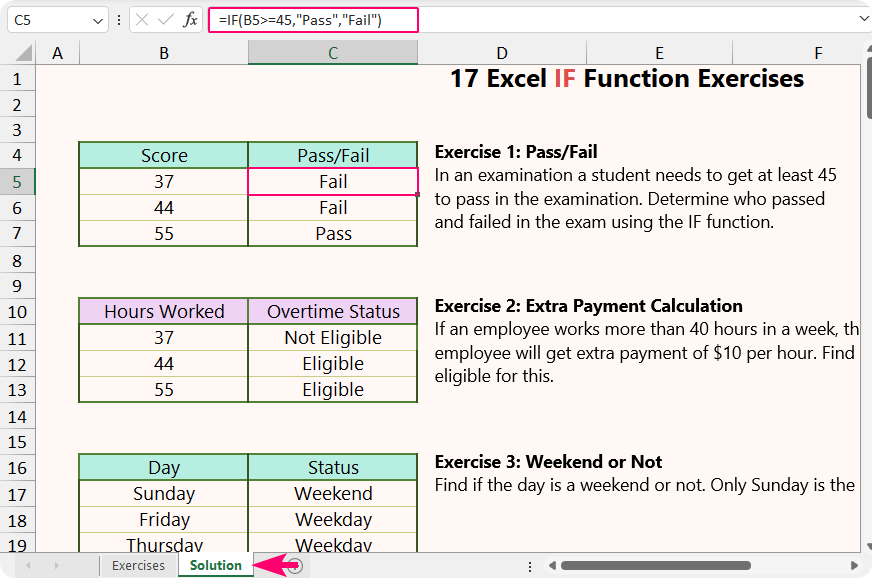
Frequently Asked Questions (FAQ)
01. How do I use the IF function in Excel?
There are three arguments of the IF function. The first is the condition that will determine whether it is true or false. Then you can choose to return something for both true and false matches.
The syntax is =IF(logical condition to match, [return if match], [return if not match]). Here, the square bracket indicates that the argument is optional.
Suppose you want to check if the value of cell A1 is equal to 10 and return Yes if it is and otherwise No. Then, your formula will be =IF(A1=10, “Yes”, “No”). Moreover, if you can complete the 17 Excel IF function exercises, you will learn how to use this function.
02. What are the basic functions in Excel?
There are a lot of basic functions in Excel. However, one should know the AVERAGE, COUNT, IF, INDEX MATCH, LEFT, MAX, MID, MIN, RIGHT, SUM, and VLOOKUP functions in Excel.
03. How to use multiple conditions in an IF function in Excel?
You can utilize the AND, OR, and nested IF functions to use multiple conditions in an IF function in Excel. To understand this, refer to exercises 11 through 17 (especially 11).
04. What is the difference between the IF and IFS functions?
| Particulars | IF Function | IFS Function |
| First Available Version | Every Version | Excel 2019 |
| Formula Size | Lengthy for multiple criteria | Shorter |
| Multiple Criteria Handling | Need to use nested IF | Built-in |
| Best Use When | Evaluating single condition | Evaluating multiple conditions |
| Speed | Can be slow if nested too much | Faster |
| Multiple Criteria Example | =IF(B47 < 45, “F”, IF(B47 < 65, “C”, IF(B47 < 85, “B”, “A”))) |
=IFS(B47 < 45, “F”, B47 < 65, “C”, B47 < 85, “B”, B47 < 100, “A”) |
Things to Remember
- Always use an equal sign (=) before starting a formula in Excel.
- You can press the Tab button to autocomplete the formula.
- To show the desired output, you may need to change the number format . For example, use currency number format for price values.
Epilogue
You can learn more about us here. Feel free to contact us if you face any difficulty understanding the Excel IF function exercises. Have a nice day, and thanks for reading. We wish you excel in your life!
You are brilliant.
I am in the midst of learning basic excel data analysis. The illustrations are awesome.
Thanks very much.